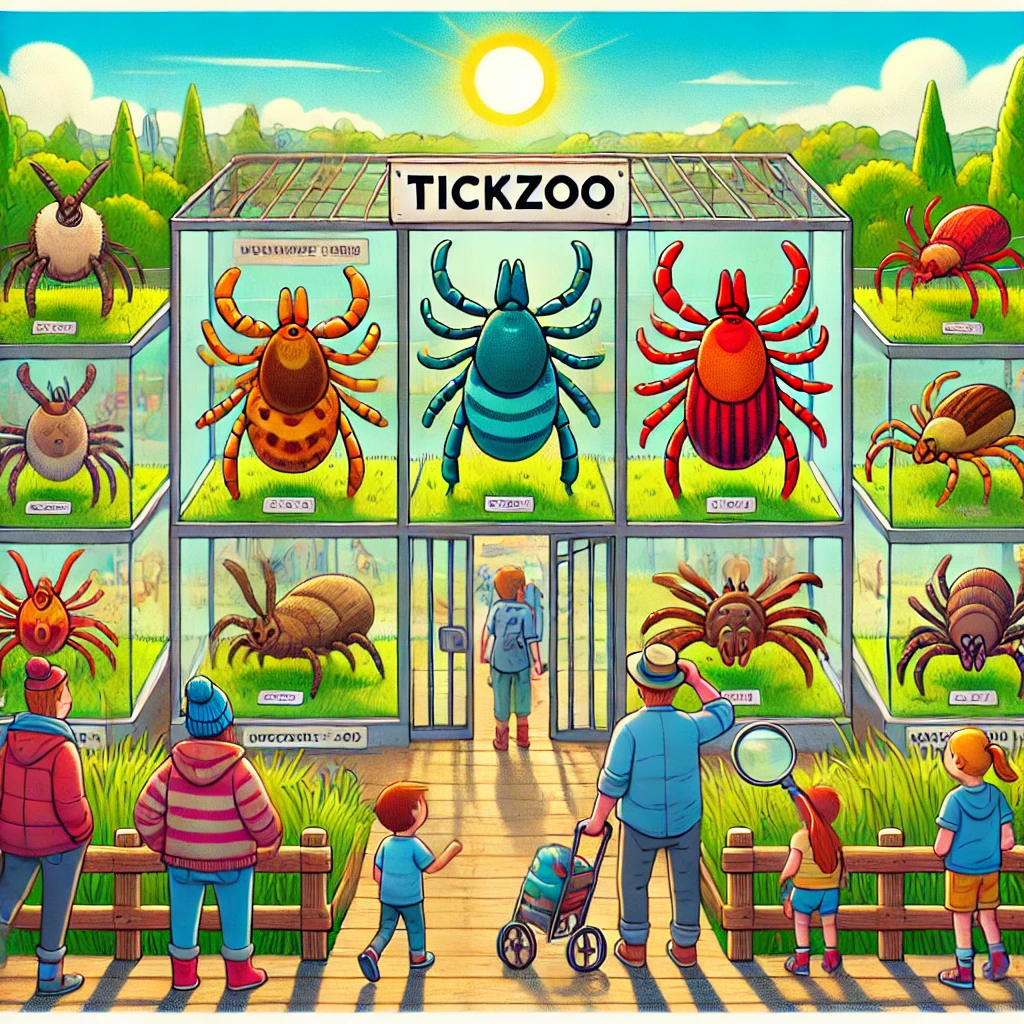Stuck with that “unable to save as notepad Windows 10” error? Let’s skip the fluff and fix it properly.
First, Let’s Talk about These Common Blockers
Had this issue tons of times. Here’s what’s usually messing with your save:
- Your account’s blocked from saving there
- File’s locked up by another program
- Windows being overprotective
- Hidden read-only settings
- Sneaky system restrictions
The Permission Fix (Works 80% of the Time)
Your Windows might be playing bouncer. Here’s the workaround:
Hit these spots:
- Open File Explorer
- Right-click your save folder
- Properties > Security
- Look for your name
- Make sure “Full Control” is on
- Hit Apply
Still blocked? Try this twist:
- Same folder, right-click
- Advanced security settings
- Replace permissions on all sub-items
- Apply and wait
The “Secret” Windows Blocks
Windows hides some sneaky blocks in these spots:
- AppData folders
- Windows Defender blocks
- OneDrive sync issues
- Network drive timeouts
- Temporary file locks
Fix them like this:
- Check Hidden Files view
- Clear out temp files
- Reset folder permissions
- Disable real-time protection temporarily
- Check your OneDrive status
The Admin Power Move
Sometimes you need to flex those admin muscles:
- Find Notepad in Start
- Hold Shift + Right-click
- “Run as administrator”
- Try saving now
- If it works, you’ve got a permissions issue
File Location Tricks
Some spots where Windows gets weird about saves:
- Program folders (don’t save here)
- System32 (definitely not here)
- Root directories (nope)
- Network drives (iffy)
Smart save spots:
- Your Documents folder
- Custom folders in Documents
- Local drive folders you own
- Desktop (not ideal but works)
Process Killer Method
When other programs won’t let go:
- Open Task Manager
- Look for:
- Other Notepad windows
- Word processors
- PDF readers
- Sync tools
- End them all
- Try saving again
Registry Hack (Use with Care)
Only if nothing else works:
- Open Registry Editor
- Navigate to: HKEY_CURRENT_USER\Software\Microsoft\Notepad
- Export for backup
- Delete the key
- Let Windows rebuild it
Quick File Recovery Tricks
Lost your work? Try these:
- Check %temp% folder
- Look in Recent Items
- Search for .tmp files
- Check Previous Versions
- Use file recovery tools
The Smart Save Strategy
Prevention beats cure:
- Save every 5 minutes
- Keep text copied
- Use multiple locations
- Don’t trust autosave
- Keep a backup editor ready
Hidden Windows Features That Help
Few people know these:
- Volume Shadow Copy
- File History
- Previous Versions
- Alternate Data Streams
- System Restore Points
Emergency Protocols
When everything fails:
- Copy your text
- New Notepad instance
- Save as different name
- Different location
- Delete original later
Weird But Working Solutions
These sound odd but work:
- Create new user profile
- Save to different drive
- Use command prompt copy
- Change file extension temporarily
- Boot in Safe Mode
Pro Tips From Experience
Learned these the hard way:
- Network drives need stable connections
- Some characters break filenames
- Long paths cause issues
- Special permissions matter
- Windows updates can help or hurt
Remember: If you’re unable to save as notepad Windows 10, start with permissions, then work through location issues. Most problems hide in these two spots.
Got a tricky case? Share it below – I’ve probably seen and fixed something similar.
Prevention Checklist
Keep this handy:
- Check permissions first
- Watch file locations
- Monitor disk space
- Keep Windows updated
- Back up regularly
Still hitting that “unable to save as notepad Windows 10” error? Grab Notepad++ – it handles these Windows quirks way better.
This right here? It’s your complete guide to fixing Notepad save issues. No BS, just solutions that actually work. Try them in order, and you’ll likely fix your problem before hitting the bottom of the list.